Microsoft Windows has a utility for configuring proxy settings for all applications running on the system.
By default, most applications use these settings for their proxy configuration unless specifically configured not to do so.
The system proxy setting can be set thus:
Windows XP, Windows Vista, Windows 7 & Windows 10
- Go to Control Panel.
- (Windows 10 only) Click Network and Internet.
- Double-click (Windows 10 single click) Internet Options.
- Select the Connections tab
- Click the LAN Settings button.
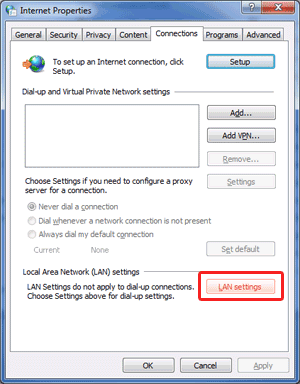
- Check the box Use a proxy server for your LAN (These settings will not apply to dial-up or VPN connections).
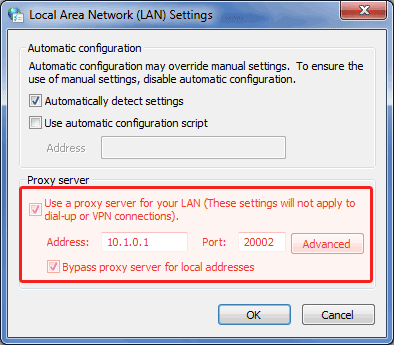
- Enter the proxy server name and port number you were supplied on sign-up.
If you do not wish to configure proxy settings that affect all applications on the system, you may be able to configure each application individually.
Please refer to your application's documentation for instructions on how to do so.
If you're considering setting up a VPN server, we recommend using our UK-based Virtual Private Servers (VPS), which can be configured to run many VPN software servers such as OpenVPN, SoftEther, etc.
If you're considering setting up a VPN server, we recommend using our UK-based Virtual Private Servers (VPS), which can be configured to run many VPN software servers such as OpenVPN, SoftEther, etc.

