Each of the IP addresses that your Farbyte VPS has been assigned can have its reverse DNS (rDNS) record directly updated via the Farbyte VPS control panel.
To change the rDNS setting for one of your assigned IPs perform the following:
- Login to the Farbyte VPS control panel (login details were sent via email when you signed up)
- If you have multiple VPS with Farbyte, click the Manage button next to the VPS relevant VPS
- On the information page for the VPS, click the Network table in the controls section at the bottom
- In the Reverse DNS column, click the Edit link next to the IP address for which you want to add or update a reverse DNS record
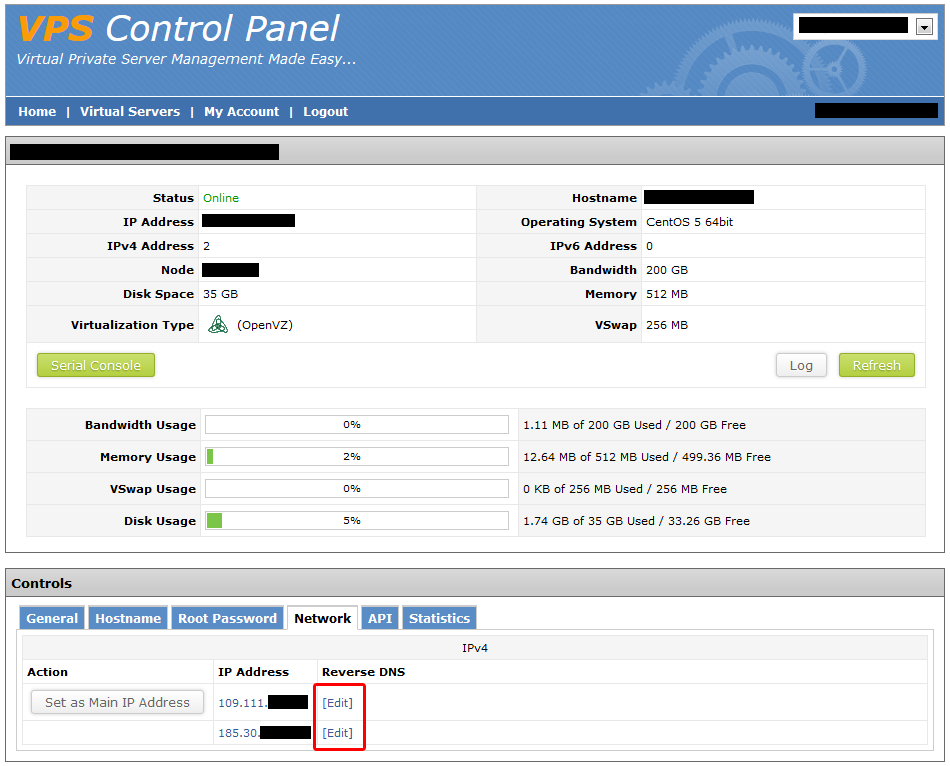
- In the popup window, enter your required reverse DNS entry (e.g. yourdomain.com) and click Update
You can repeat the relevant steps above for any IP assigned to your VPS.
NOTE: If you get an error stating the following:
Could not find an A record in your domains DNS
This is usually because the A record (forward DNS) for the rDNS name you are entering does not match the IP address. There are two possible reasons for this:
- The A record has not yet been updated to point to the specified IP address, thus you will need to update the forward DNS A record for the domain name, or
- The A records has recently been changed, but worldwide DNS has not had time to consolidate. In this case, you will need to wait a while longer (i.e. 24 hours).

