With Farbyte cPanel, you can add more domains to your account using the 'Addon Domains' function. An 'Addon' domain is a completely different domain to the one used when setting up your shared cPanel hosting account or cPanel VPS.
For example, when you signed up for hosting with Farbyte, you may have used 'domain1.com'. This is your 'default' domain, which your cPanel user account name is derived from. If you now wanted to add another domain, say 'example.com', with its own content, you would add the domain using the Domain --> Addon process within your cPanel account.
Doing so will setup a new document root for the domain, where all your website files for the domain are held.
Lets go through an example of creating an Addon domain.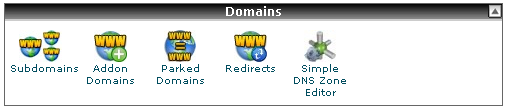
1) Find the 'Domains' panel in cPanel.
2) Click on the 'Addon Domains' icon.
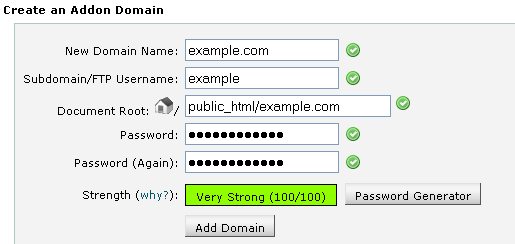
3) Complete the form that appears:
a) New Domain Name - the name of the domain you wish to add to your account.
b) Subdomain/FTP Username - the name of the FTP account that you wish to create for this domain. This FTP account will connect to the 'Document Root' (see below). Also, this name is used for creating a subdomain on your default account (e.g. example.domain1.com).
c) Document Root - the directory you want to use to store this domains website files (NOTE: make sure you do not use an existing domains document root for AddOn Domains, use Parked Domains if you want to use the same website files for more than one domain).
d) Password - the password to use for the FTP account.
e) Password (Again) - confirmation that you have typed the password in correctly.
4) Click the 'Add Domain' button.
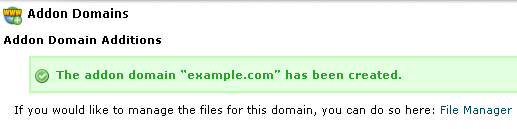
5) The AddOn Domain has been created.
6) Now you just need to add your web files to the Document Root you supplied (e.g. public_html/example.com)
To manage the AddOn Domain simply go to 'Domains ->Addon Domains' in cPanel and you will see a section like this at the bottom of the screen:
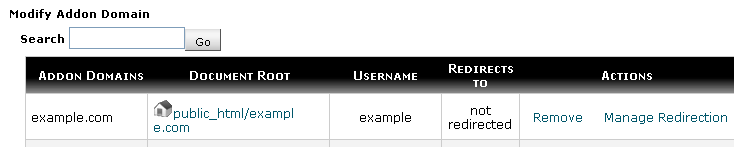
From here you can remove the domain or manage domain redirection. For example, you could redirect example.com to domain1.com. In which case, all the visitors to example.com would automatically be taken to domain1.com.

