You can easily add additional disks to your Farbyte KVM virtual machines.
Follow these procedures:
- Login to your Farbyte Cloud KVM Hosting account at https://farbyte.uk
- Select the Cloud KVM hosting service from your dashboard
- Click the name of the server or the manage icon for the virtual server you want to add a disk to
- Under the Additional Tools menu, click the Disks option
- Click the Add Disk button
- From the popup window configure the size in GB of the disk & then click Add
The disk will now be deployed & added to the server.

