Every Farbyte KVM VPS is deployed with its own Stateful Packet Inspection (SPI) firewall.
The firewall is enabled on all newly created cloud KVM virtual servers.
By default, the firewall is configured to block all incoming & allow all outgoing connections.
Rules are processed in the firewall table from top to bottom.
To add rules to a KVM VPS follow these procedures:
- Login to your Farbyte Cloud KVM Hosting account at https://farbyte.uk
- Select the Cloud KVM hosting service from your dashboard
- Click the name of the server or the manage icon for the virtual server you want to configure the firewall for
- Under the Additional Tools menu, click the Firewall option
- Click the Add button to add a firewall rule
NOTE: rules are added to the top of the list & applied from top to bottom, so add your lowest priority rule first & your highest last

