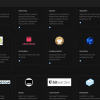In our previous article, we discussed how to choose the right hosting for your small business.
Now we're going to look at how to get your small business website up & running in 5 simple steps!
But first...
Why Should You Have A Business Website?
Nowadays, every UK small business needs to have a website.
Having social media pages & using 3rd party selling platforms is just not enough.
As we've seen recently & repeatedly, anybody can be shutdown from platforms they don't control.
Running your own site should be the keystone of all your online business activity.
The central hub where people can always come to find you.
There are many ways to create a business website.
Here we're going to give you the tips & tricks we've learned over the years, so you don't make common mistakes.
So, let's get on with it!
Step 1: Get Your Domain Name
So, this should be the easy part.
In most cases, you'll want to register the domain name identical to your business name.
So for example, if you trade as Mike Smith Plumbing, check if the domain mikesmithplumbing.com & .uk is available.
If the domain isn't available, you'll need to get a bit creative.
For example, mikesmiththeplumber.com, etc.
The main thing is to choose a domain that you're happy with & won't have concerns putting on a business card.
In general, the shorter the domain name the better.
Try to keep it under 20 characters & avoid using hyphens (-) if possible, as it's a pain to tell people your domain name when you include them.
What's your domain name?
Oh, it's mike hyphen smith hyphen plumbing dot com
See what I mean?
Step 2: Get Business Class Hosting
A business website that runs on a slow, unreliable hosting service is bad for your bottom line.
Slow loading times lead to customers clicking back on their browser & also hit your Search Engine presence badly.
Nowadays, leading search engines like Google, Bing, etc. measure the time your site takes to load on a user's device.
If your site performs slowly, then your website listing will drop right down the rankings!
It's critical that you get quality business hosting if you want your site to become a long term asset to your business.
We recommend using a WordPress content management system (CMS) for your business site, as it allows you to get up & running very quickly & takes care of all the complicated stuff.
Farbyte Business hosting services are hosted on our UK cloud infrastructure & come with simple installation wizards for many popular website software applications, including WordPress.
We'll even install them for free if you ask our support department!
Step 3: Get A Great Theme For Your WordPress Site
Many people don't realise that the majority of WordPress websites are running pre-created themes.
There's no need to hire a website designer in most cases!
These themes can be downloaded for free, or paid for from numerous theme galleries.
Two good sources of WordPress themes are:
- WordPress.org themes gallery
- Themeforest
If you can't find a theme you like from the above two sources, simply go to your search engine & search for something like 'WordPress themes'.
Installing themes can be done in a few clicks from the admin area of WordPress.
After logging in, select the following from the menu:
- Appearance > Themes
From this page, you'll be able to see all the currently installed themes.
To add a new one, simply click the Add New button.
By default this will show you all the themes available directly from WordPress.org.
If you want to install a theme that you downloaded from elsewhere click the Upload Theme button.
From here you can upload the zipped version of the theme (it should have been supplied as a .zip file from wherever you got it from).
Great! The theme is installed. Let's move on...
Step 4: Customising Your Website
After you've installed your theme, the next task will be to start some customisation of the site to suit your preferences & brand.
Most themes will allow you to change colours, add custom images & at the very least upload your website logo, which would normally be a digital version of your company logo in PNG or JPEG (JPG) form.
Again in the admin area of WordPress ('backend' in geek speak) choose the menu option:
- Appearance > Customise
Start by uploading your logo first & take it from there.
Once you're done, click the 'Publish' button.
Step 5: Promote Your Website!
OK, your shiny new business website is up & running like a champ.
Now comes the most important part... promotion!
Make sure you include your website address on all your business stationery, in your social media profiles & anywhere else you can place it.