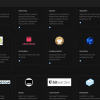Developers and businesses alike are constantly seeking ways to streamline their application deployment processes, enabling them to deliver software updates and new features to their users more efficiently. CapRover, an open-source web server automation and deployment tool, has emerged as a powerful solution to address this need.
With its user-friendly interface and streamlined deployment process, CapRover makes it easy to deploy and manage applications on your servers, saving you valuable time and resources.
By leveraging Farbyte's Cloud VPS offering with CapRover pre-installed, you can experience the benefits of this powerful tool without the hassle of complex server setups.
In this comprehensive article, we'll guide you through the steps to deploy your first app using CapRover on a Farbyte Cloud VPS, ensuring a smooth and seamless experience for both novice and experienced developers.
Step 1: Provision a CapRover VPS
The first step in your CapRover journey is to provision a new CapRover VPS from your Farbyte Cloud account.
Log in to your Farbyte account and navigate to the Cloud KVM VPS creation interface.
You'll need to choose your desired resources, such as CPU cores, RAM, and storage. Farbyte's Cloud VPS service offers a range of resource configurations to meet the diverse needs of your applications, ensuring optimal performance and scalability.
When creating your VPS, you'll see the option to select the "CapRover" Cloud-Init script, which will automatically configure your VPS with CapRover pre-installed and ready to use.
Once you've selected your desired resources, click "Create VPS," and Farbyte's cloud infrastructure will provision a new virtual machine tailored to your specifications, complete with CapRover pre-installed and ready for your deployments.
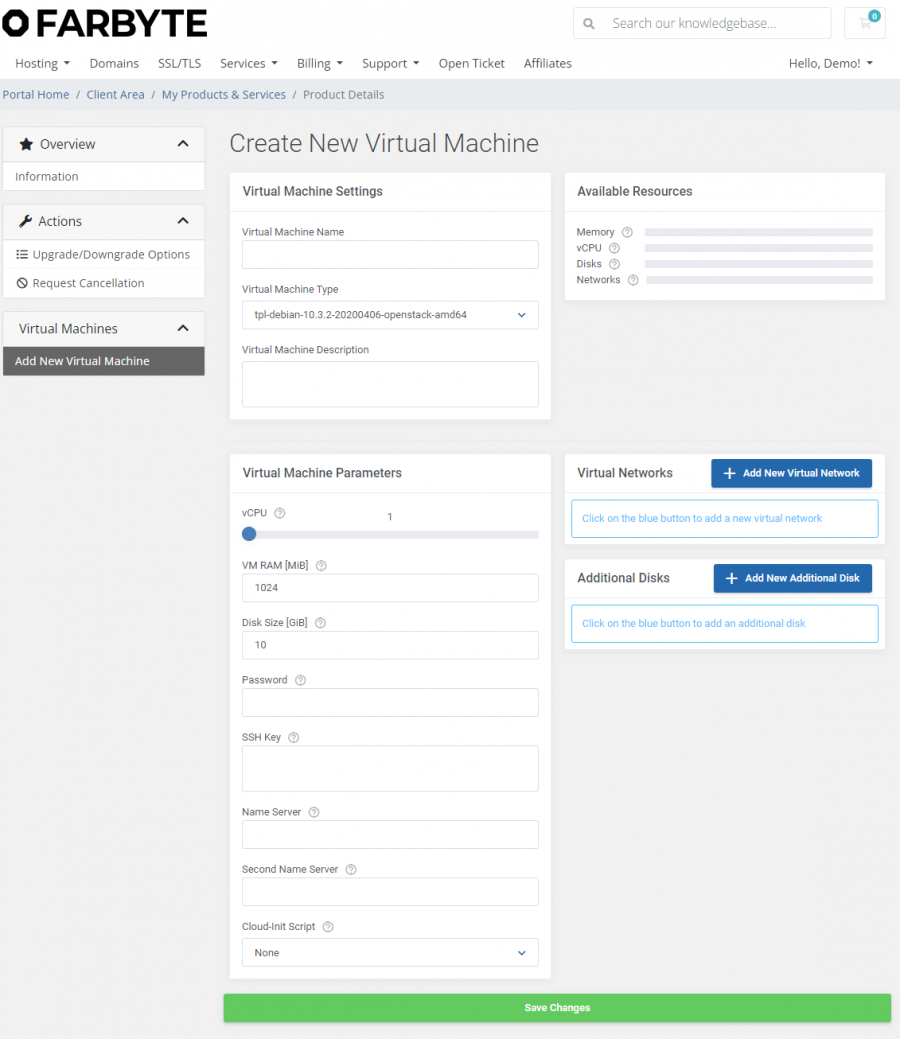
Next, you'll need to open port 3000 on the deployed VPS.
You can do this in your control panel for the VPS > Firewall > Rules.
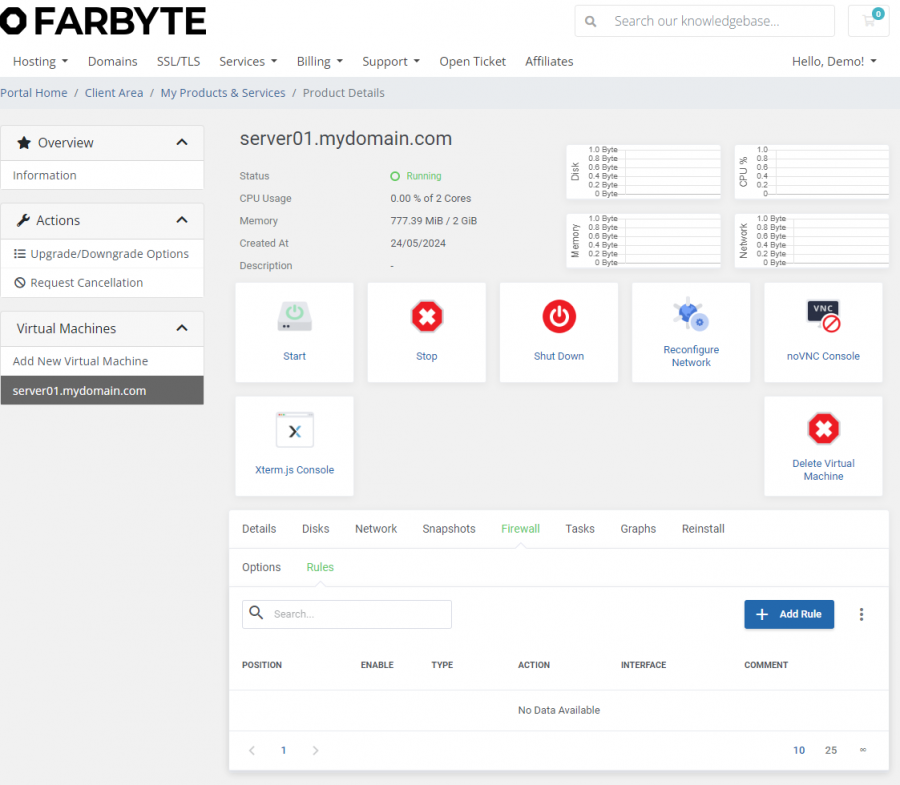
Step 2: Access the CapRover Dashboard
After the VPS is deployed, go to http://[VPS_IP]:3000 in your web browser & login with the default CapRover password (captain42) to begin with, but be sure to change it.
Step 3: Confiure The CapRover Root Domain
Once logged in, you will be presented with the CapRover main dashboard.
Set your root domain using the confiuration form. For example, captain.mydomain.com.
Make sure you follow the instructions on the form detailing how to setup your DNS for the root domain.
It normally involves creating 2 records. For example:
- Record type: A, IP address: [VPS server public IPv$ address], Value: captain.[YOUR_DOMAIN]
- Record type: A, IP address: [VPS server public IPv$ address], Value: *.captain.[YOUR_DOMAIN]
Once done, you may have to wait a little while while DNS records are updated with your domains DNS hosting service.
Step 4: Create a New App
Now navigate to the Apps tab and click on One-Click Apps/Databases.
CapRover supports a wide range of app types, including static websites, Node.js, PHP, and many more. Select the app type that matches your web application, and CapRover will guide you through the necessary configuration steps.
Step 5: Configure Your App
You will need to name the app.
Keep it simple as this will be used in the URL to access it once it is deployed (e.g. the app name focusboard becaomes focusboard.captain.[YOUR_DOMAIN])
Depending on the app type you selected, you may need to provide additional configuration details, such as the Git repository URL, build commands, or environment variables. CapRover's intuitive interface will prompt you for the required information, ensuring a smooth and straightforward configuration process.
If your application requires specific dependencies or external services, such as databases or caching layers, CapRover makes it easy to configure and integrate these components seamlessly into your deployment.
Step 6: Deploy Your App
Once you've provided the necessary configuration details, it's time to deploy your app. With a single click on the Deploy button, CapRover will spring into action, automatically pulling your application code from the specified Git repository, building and containerising it, and deploying it to your Farbyte Cloud VPS.
CapRover's efficient deployment process ensures that your application is up and running in record time, minimising downtime and enabling you to deliver updates and new features to your users promptly.
Step 7: Access Your App
After a successful deployment, you'll see your app's URL in the CapRover dashboard as previously mentioned.
Click on the URL in the Open column next to the app or copy and paste it into your web browser to access your newly deployed web application.
Congratulations! You've successfully deployed your first app using CapRover on a Farbyte Cloud VPS. With this powerful combination, you can enjoy the benefits of a streamlined deployment process, robust scalability, and cost-effective cloud infrastructure, all while maintaining complete control over your application and its deployment environment.
Exploring CapRover's Advanced Features
While the initial deployment process is straightforward, CapRover offers a wealth of advanced features to enhance your application management and deployment workflows. Here are a few key features to explore:
- Automatic SSL Management: CapRover simplifies the process of securing your applications with SSL/TLS encryption. With a few clicks, you can enable automatic SSL certificate generation and renewal, ensuring that your application remains secure and compliant without the hassle of manual certificate management.
- Rolling Updates and Rollbacks: CapRover supports rolling updates, allowing you to deploy new versions of your application without downtime. If issues arise after deployment, you can easily roll back to the previous stable version, minimising disruption to your users.
- Monitoring and Logging: Keep a close eye on your application's performance and health with CapRover's built-in monitoring and logging features. View real-time logs, set up alerts, and gain valuable insights into your application's behavior.
- Scalability and Load Balancing: As your application's traffic grows, CapRover makes it easy to scale your deployment horizontally by adding more instances of your application behind a load balancer. This ensures optimal performance and availability, even during periods of high demand.
- Backup and Restore: Protect your application configurations with CapRover's backup and restore capabilities. Create on-demand backups, ensuring that you can quickly recover from any unexpected issues or data loss. (NOTE: data volumes and images are not included in CapRover's builtin backup utility. In addition to this we advise utilsing Farbyte KVM snapshots and regular backups).
With these advanced features and many more, CapRover empowers you to manage and deploy your applications with confidence, streamlining your workflows and enabling you to focus on what matters most – delivering high-quality software to your users.
By leveraging Farbyte's Cloud VPS offering with CapRover pre-installed, you can experience the benefits of this powerful deployment tool without the hassle of complex server setups. With Farbyte's reliable and cost-effective cloud infrastructure, you can rest assured that your applications will be hosted on a robust and secure platform, allowing you to focus on your development and deployment processes.
So, what are you waiting for?
Dive into the world of CapRover and unlock a new level of efficiency and productivity in your application deployments. With this comprehensive guide, you're now equipped with the knowledge and tools to deploy your first app in minutes and explore the vast potential of CapRover for your future projects.