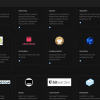Hello and welcome to a new entry to our blog!
As a result of various queries we have received from our customers, we have decided to launch this guide to help you install WordPress in a simple and safe way.
So if you are interested in starting your business website or set up a blog for your new personal venture, I advise you to take 5 minutes & assure you that you will not regret it.
Choosing A Domain Name For Your WordPress Site
Our web project begins with the choice of a domain.
At Farbyte we can register a domain for you.
This step is as simple as choosing a name you like, then choosing an extension (e.g .uk, .co.uk, .com . net .net .org .org, etc.).
Simply enter the name of the domain you would like to search for & our system will check whether it's still available.
If not, a number of suggestions will appear, or you can search again for another domain name.
Choosing a Web Hosting Plan
With the domain registration done, it's now time to make one of the most important decisions... choosing a web hosting plan.
At Farbyte we offer numerous plans that are suitable for hosting WordPress on either shared or VPS hosting.
In this article, we'll focus on our shared UK WordPress hosting, as this is the most suitable for beginners.
The smallest shared hosting plan is called Startup & may be the most appropriate if you're just starting your digital enterprise & you're not too sure how many visitors your site will get.
Other shared hosting plans increase the resources such as CPU, RAM, disk & the number of domains you can host on the plan.
Let's look at some of the more important hosting resources:
Storage
This is the amount of space your plan has in order to store the files necessary so that your website works correctly.
New WordPress sites generally don't need more than 1-2GB of storage space to begin with.
However, you should be aware that as your site grows (e.g. you add more content, plugins, comments, etc.) more storage space is used.
Bandwidth
This is the amount of data measured in GB that can be sent or received to or from your website, this is directly linked to the visits to your site & the content they are viewing.
SSL Certificate
In 2019 the Chrome web browser implemented a new feature that highlighted whether a website was using a secure SSL connection with the visitor or not.
Now, just about every web browser available does the same.
If your website doesn't have an SSL certificate installed this discourages visitors & also negatively affects your search engine positions in Google, etc.
All Farbyte shared web hosting plans come with a free SSL certificate for every domain you add to the account.
Uptime
This is the time measured as a percentage of the month that your website will be available online.
Nowadays, this is even more essential than ever.
Downtime not only loses you potential clients, but Google now penalises websites that show poor uptime by dropping them lower in the search engine results.
At Farbyte, all our shared web hosting plans are deployed on our own highly available hosting infrastructure with industry-leading uptime.
Backups
These are essential for any website.
Without backups, you run the risk of losing all the hard work you put into developing your website.
At Farbyte we provide daily backups for all our shared website hosting plans.
In addition, we keep a copy of these backups for 4 weeks.
So you can restore to any daily backup for the last 30 days.
The SSL Certificate
At Farbyte you shouldn't ever need to instal an SSL certificate for any domain you host on our shared WordPress hosting.
We automatically provide a Comodo SSL certificate for each & every domain you add to your Farbyte hosting plan.
However, in order to install the certificate, your domain must be available on the internet, so ensuring your domain nameservers are correctly configured to use our hosting service is essential.
After you sign up for our hosting service you will receive a detailed email instructing you how to set up your domain's nameservers.
If you registered your domain with us during the hosting plan order, our system automatically sets your domain nameservers to the correct settings!
An SSL certificate can take up to 4 hours to be added to your domain, but it's normally added in less than 5 minutes.
If your domain hasn't received its certificate after 4 hours, please open a support ticket with us & we'll ensure your certificate is properly deployed & installed.
Installing WordPress
Finally, we come to the end of this guide & proceed to install WordPress quickly and easily.
Every Farbyte web hosting plan comes with over 350 easy application installation wizards.
To install WordPress using the wizard, simply login to your cPanel account & go to Softaculous option.
Find the WordPress option & click on Install Now
In the window that appears next, you must complete the following fields:
Software Setup:
- Protocol: https:// | https://www.
- Choose the Domain: example.com
- Directory: We leave this field empty (e.g. delete the wp setting, otherwise WordPress will install to example.com/wp/)
Site Configuration:
- Site Name: The name of your site
- Description: A brief description or slogan of our site
Account Details
- Username: The user name to log in to your site with
- Password: A secure password
With this information complete, we can click on Install WordPress.
The process usually takes less than a minute to complete, thanks to our rapid cloud architecture.
When ready, go to your domain in your web browser & you will see the basic WordPress website.
To login to the admin dashboard, append /wp-login/ to your domain, for example, https://example.com/wp-login/.
From here you will see the WordPress login page, where you can enter the login username & password you choose during setup.
That's it, you're up & running with your new WordPress website!